Animating a Chart
It is possible to step or run a chart through time, whilst allowing the chart lines displayed over the map to be updated in an animated fashion.
You can animate any type of chart, either natal or subsidiary.
You can use this animation feature in various useful ways, for example
ŌĆó |
To view the general movement of transiting planets and astro-lines through time to familiarise yourself with the typical speeds and patterns of movement of the planets and astro-lines. |
ŌĆó |
To view the movement of transiting planets and astro-lines through a particular period of time to determine when certain mundane astrological events occur. |
ŌĆó |
To view the movement of a personŌĆÖs subsidiary chart planets and astro-lines through a particular period of time to determine when certain astrological events occur in relation to the natal chart. |
ŌĆó |
To view the movement of the day/night boundary during the course of the day to determine the times of sunrise and sunset at various locations. |
ŌĆó |
To make adjustments to (ie. rectify) a natal chart, by stepping the chart through times close to the probable birth time, and noting when various astro-line contacts occur on the map. |
>> |
To animate transiting planets and astro-lines |
Ensure that your current selection of astro-lines is as required for your animation
Ensure that you are currently displaying a natal chart of any kind (either a chart you have opened, cast as a new chart, or the AstroClock.)
Select the ŌĆ£Animate ChartŌĆ”ŌĆØ menu item from the ŌĆ£Chart MenuŌĆØ
>> |
To animate a subsidiary chart |
Ensure that your current selection of astro-lines is as required for your animation
Ensure that you are currently displaying a subsidiary chart of the required type (by selecting the required natal chart, and then using the ŌĆ£Subsidiary ChartŌĆ”ŌĆØ menu item).
Select the ŌĆ£Animate ChartŌĆ”ŌĆØ menu item from the ŌĆ£Chart MenuŌĆØ
This will open the Animation dialog, with the date and time set from the current chartŌĆÖs date and time.
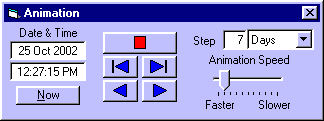
This dialog box sits on top of the Solar Maps main screen, but may be dragged (using its title bar) to any suitable location, for example to the top of the main screen, or off the main screen altogether if it is not maximised and taking up the whole of your desktop.
Topic Categories
