Using Calendars
This chapter describes how to generate, view and print a calendar containing transits, progressions and/or directions for any radix chart. Calendar data may also be exported to other calendaring programs, such as MS Outlook and others.
Before generating a calendar, it is necessary to have either cast or opened the chart(s) for which you wish to generate the calendar. If you have not yet done so, see Casting a Natal Chart for instructions on creating a new chart, or page Retrieving Charts From a File for instructions on opening an existing chart.
>> To open the Calendar module
•Choose Calendar from the Dynamic menu
This will open the "Calendar" screen, and display calendar entries for the current chart and date.
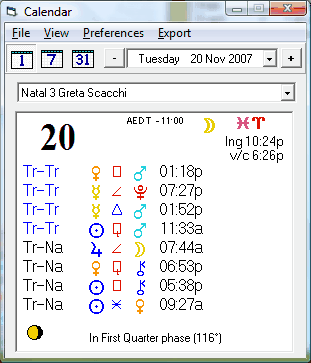
>> To change the calendar duration
•Choose the Day, Week or Month items from the View menu
or...
•Click in the Day, Week or Month button on the top, left Toolbar.
♦"Day" - shows one calendar day only
♦"Week" - shows a 7 day period with the current date in the middle i.e. 3 days to either side of the current calendar date
♦"Month" - shows the full calendar month for whatever month the current date falls into
>> To change the current calendar date
Do any of the following..
•Click on the drop-down arrow to the right of the date entry, and use the standard calendar control to select a new date
or...
•Click on the "-" (minus sign) button - this moves the current calendar date back by one day, week or month, depending on the current calendar duration
or...
•Click on the "+" (plus sign) button - this moves the current calendar date forward by one day, week or month, depending on the current calendar duration
>> To change the current radix chart for the calendar
•Select the required chart from the drop-down listbox just above the calendar viewing frame.
