Setting Calendar Preferences
>> To open the Calendar Preferences dialog
1.Select Edit Settings... from the Preferences menu item of the Calendar screen.
This will display the Calendar Options dialog.
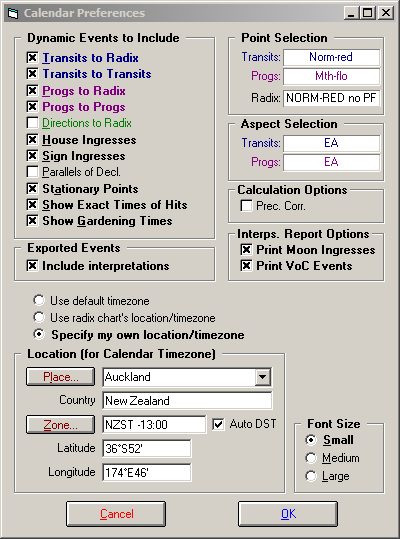
Many of the options available here are the same as those in the Dynamic Reports module.
Note: The options that you select and set here are always remembered for future sessions. To revert to any previous settings, you must reselect those settings yourself, using this dialog.
2.Set the "Dynamic Events To Include". Check the options which you wish to include. These options are:
•Transits to Radix - transits of planets/asteroids/angles to points in the selected radix chart.
•Transits to Transits - transits of planets/asteroids/angles to one another.
•Progressions to Radix - progressions of planets/asteroids/angles to points in the selected radix chart.
•Progressions to Progressions - progressions of planets/asteroids/angles to one another.
•Directions to Radix - arc directed positions of planets/asteroids/angles to points in the selected radix chart.
•House Ingresses - movements of points across house cusps of the radix chart.
•Sign Ingresses - movements of points across sign boundaries.
•Parallels of Declination - aspects of declination (in addition to aspects of longitude, which are always included).
•Stations - times when points become stationary.
•Show Exact Times of Hits - whether or not to show the time (to the nearest minute) of each event, rather than just the day on which it occurs.
•Show Gardening Times - displays a picture of a plant part and/or brief instructions to indicate appropriate gardening activity. Additionally a tooltip indicates which element the Moon is currently in and summary gardening information.
3.Set "Exported Events"
•Include Interpretations - If this option is selected, then calendar data that is exported to other applications will include Solar Fire's interpretation of each event, in addition to the event details themselves. Switching this off reduces the volume of exported information, by limiting it to include only the name, date and time of each event.
4.Set "Timezone/Location" options
•Use default timezone – to use your current default location and timezone settings for the calendar events.
•Use radix chart's location and timezone - to use the current chart's location and settings for the calendar events.
•Specify my own location/timezone - allows you to enter the required place details and other settings in the Location frame below.
5.Set "Location (for Calendar Timezone)"
You can select location details in a similar manner to choosing a location for a new natal chart.
The location is relevant only 1) for the selection of which timezone to use, and the switching dates between daylight savings and normal time for that location, and 2) for the calculation of transiting angles. However, it is not recommended to include chart angles as transiting points.
Normally the Auto DST option would be switched on. If the Auto DST option is unchecked, then the results will show times for the specified timezone only, whether or not this is the standard timezone for the given location. This is useful if you would like to see all the results in Universal Time, for example, rather than in the normal timezone for the selected location.
6.Set "Point Selection"
•Transits - Transiting points. You may, for example want to include just transits from the inner planets only. On the other hand, for a more detailed calendar, you may want to include transits by the Moon.
•Progs - Progressing and directed points. You can specify a different set of points from the transiting points.
•Radix - Points in the radix chart that you want to include in the report. You could exclude the MC and Ascendant if the birth time was uncertain; add asteroids, use inner planets only, etc.
Note: Given the large number of transiting angle events that occur every day, it would only be possible to display only a very a small proportion of such events in the calendar dialog, so it is strongly recommended that you do not include chart angles as transiting points
7.Set "Aspect Selection"
•Transits - Aspects formed from transiting points to radix points.
•Progs - Aspects formed from progressed or directed points to radix points. This can be a different set of aspects from the transiting aspects.
8.Set "Calculation Options"
If you want all events to be precession corrected, select the Prec. Corr. checkbox.
9.Set "Interps Report Options"
If you want Moon Ingress and Void of Course (VoC) text categories printed in the Calendar Interpretations report then select these options.
10. Set "Font Size"
•Small - allows up to about 10 lines of event data per calendar day
•Medium - allows up to about 8 lines of event data per calendar day
•Large - allows up to about 6 lines of event data per calendar day
Note: The font size selection affects only the lines containing the dynamic events. The day number, lunar sign and phase information always remain at a fixed font size.
Note: To display more events per calendar day, you can also switch off the Show Exact Times of Hits option, as this usually allows more individual events to be listed per line of event data.
