Selecting Eclipses
>> |
To select a solar eclipse to display over the current map |
Select “Select Eclipse...“ from the “Eclipse“ menu or click on the “Eclipse“ button above the map display area.
You will be presented with the “Select Eclipse” dialog box from which you can select an eclipse.
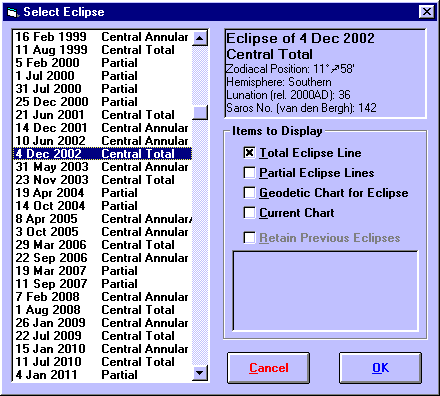
When you click on an eclipse in the listbox on the left, the details of that eclipse will be displayed in the box at the top, right.
Additionally, you may select which of the following items to display by clicking on their check boxes.
• |
Total Eclipse Line - If selected, this will display the central line of total eclipse |
• |
Partial Eclipse Lines - If selected, this will display lines of equal magnitude of eclipse in intervals of 25% by default. |
• |
Geodetic Chart for Eclipse - If selected, this will calculate the chart for the time of maximum eclipse and display it geodetically. For an explanation of geodetic charts, see Selecting Zodiac Projection Type. |
• |
Current Chart - If selected, the currently displayed chart will be retained and plotted at the same time as the eclipse lines. |
• |
Retain Previous Eclipses – If selected, then the previously selected eclipses which are listed immediately below this checkbox will be retained and plotted along with the newly selected eclipse. By using this option, it is possible to superimpose eclipse lines for any number of eclipses, if desired. However, if you wish to plot just a single eclipse line, then ensure that this checkbox is switched off. |
Note that the Total Eclipse Line option is not available for partial eclipses, and the Current Chart option is only available if you have previously selected a chart.
>> |
To view the selected eclipse/s |
Click on the “OK“ button or double-click on the required eclipse.
You will then be returned to the main screen of Solar Maps, and the newly selected eclipse will be used to draw lines over the current map.
Note: If you have retained multiple eclipse lines to display, then you can identify which lines belong to which eclipse by switching on the mouse interpretations mode, and then clicking on any of the eclipse line symbols at the line endings or map edges.
>> |
To remove any currently selected eclipse/s, and leave the map without any eclipse lines displayed |
Select the “Clear Eclipse“ item from the “Eclipse“ menu.
