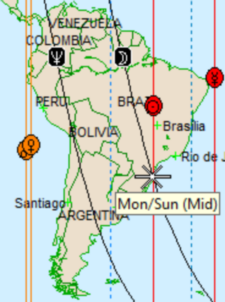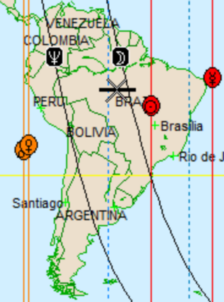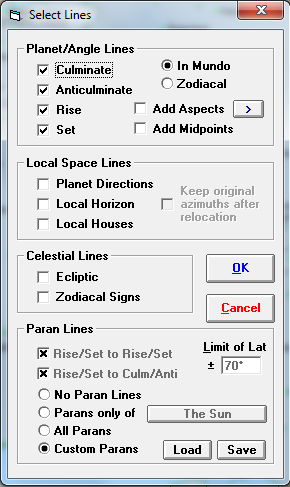Selecting Custom Paran Lines
A "Paran" command mode, with a symbol like an asterisk, is on the very right end of the toolbar
:
![]()
Using this mode, you can click on a Paran line to turn it off, or click on the intersection of displayed planetary lines to turn that paran line on. For instance, if you see that the Moon Setting line on a chart intersects the Sun Culmination line, you can click on that intersection to display the Moon Setting / Sun Culmination paran line. When you hover over the intersection, the middle line on the cursor lights up to indicate a paran you can turn on; it also gives you a tooltip describing the points involved - see below left. Then after you click, the paran is shown in the right picture (which also shows the Paran cursor with a dark middle line for "no paran here").
|
|
Because at this intersection point we know that the Moon is on the Descendant, and the Sun is at Midheaven, it gives us the latitude of the Paran for Moonset and Sun Culmination. After you turn on the paran, you can switch over to Interpretations mode to get information about the energies of this combination. You can also click on an existing paran line to turn it off.
Any operation done with this mouse mode shifts you into a "Custom" paran setting. This can be seen on the Select Lines dialog box (Charts / Displayed Lines...), in the Parans section.
|
You can click on the other Parans options, if desired, to undo your custom changes.
You may also save or load custom paran sets (*.paran files), if there are particular parans you like to work with, by using the "Load" and "Save" buttons