Entering Time Zones
Time zones may be entered either by using the Zone... button to invoke the "Time Zone Selection" screen, or by entering a time zone mnemonic and (optionally) a time directly into the appropriate boxes.
>> |
To choose a time zone from the database of time zones |
Select the Zone... button.
This will display the "Time Zone Selection" dialog box from which a time zone may be selected.
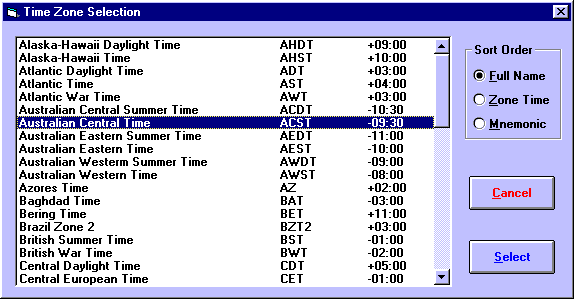
>> |
To find the desired time zone from the list of time zone records |
Optionally click on any entry on the list and type any alphabetic key on the keyboard.
This will move the list pointer to the first name starting with that alphabetic character. Repeated use of the same key will cause the pointer to jump to subsequent entries starting with the same character.
It is possible to sort the time zone data into three different orders.
>> |
To change the order of the entries in the list |
Select the “Sort Order” option.
If the “Full Name” option is selected then the records will be sorted into ascending alphabetical order of their full descriptive name.
If the “Zone Time” option is selected then the records will be sorted into numerical order by their hours from GMT. (Note that the ordering is from 0 to 12 positive numbers followed by 0 to 12 negative numbers).
If the ”Mnemonic” option is selected then the records will be sorted into ascending alphabetical order of their mnemonic.
>> |
To retrieve time zone details to the screen from which the Zone... button was selected |
1. |
Select the desired time zone record from the list box. |
2. |
Click on the “Select” button. |
Instead of using the time zone database, it is possible to enter time zone information directly into a time zone data box.
>> |
To enter time zone data |
• |
Enter a valid time zone mnemonic. |
Examples of valid mnemonics are "GMT", "ACST", "EST" etc. If only a mnemonic is entered, then it must be one which is on the internal time zone database. If the mnemonic is not recognised then an error dialog box will be displayed.
• |
Enter the LMT (Local Mean Time) mnemonic. |
The time zone difference from GMT will be added automatically to the LMT mnemonic in the box, as calculated from the longitude. If you subsequently change the longitude, then the time difference will be automatically updated.
• |
Enter a valid zone time. |
Examples of valid times are shown below. If the entered zone time is not valid, then an error dialog box is displayed.
Topic Categories
Description of Zone Time Format
