Re-opening Settings
You can restore any settings which are supplied with Solar Maps, or that you have previously saved using the “Save Settings“ option.
>> |
To restore previously saved settings |
Select the “Open…“ button.
This will display the “Select Settings File to Restore” dialog box.
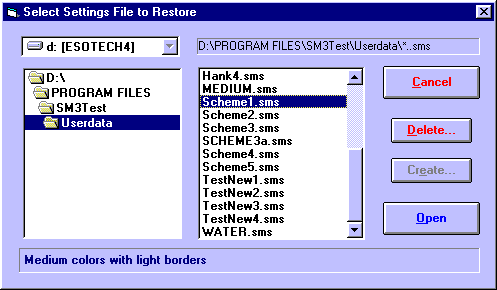
All of the settings files are initially stored in Solar Maps USERDATA directory, but if necessary, you can choose a different disk drive by selecting an item from the drop-down list of drive names, and select a different directory by double-clicking on directory names in the directory list box on the left. For example, you may wish to select the A: drive if you want to restore a settings file from a diskette.
The list of available settings files appears in the list box on the right, and by clicking on any entry in this list, you can see the description that was saved with the settings in that file.
>> |
To restore the settings in the highlighted file |
Click on the “Open“ button.
You will then be returned to the map screen, and the map will be redrawn using the newly restored settings. Solar Maps remembers the last file that you either saved or restored, and when you start the next session of Solar Maps, it will start up using that settings file.
