Saving Settings
You can save the settings that you have edited with the ÔÇťEdit SettingsÔÇť option to be reused in future sessions with Solar Maps.
>> |
To save the current settings |
Select the ÔÇťSave Settings..ÔÇť button.
This will display the ÔÇťSave File AsÔÇŁ dialog box.
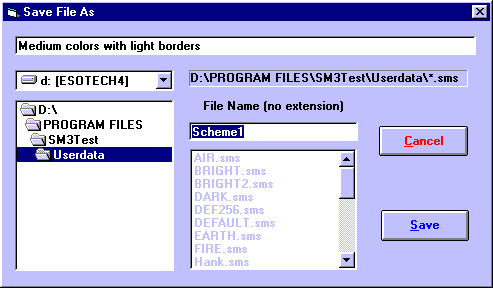
At the top of the dialog box, you can type in a description to be saved with the current settings. This description can be viewed before re-opening a settings file, so it may be used to help you remember what type of settings you are saving in this file.
All of the settings files are initially stored in Solar Maps USERDATA directory, but if necessary, you can choose a different disk drive by selecting an item from the drop-down list of drive names, and select a different directory by double-clicking on directory names in the directory list box on the left. For example, you may wish to select the A: drive if you want to save a settings file onto a diskette.
Finally you can enter a file name under which to save the settings.
>> |
To write the settings to the specified file |
Click on the ÔÇťSaveÔÇť button.
If the file that you have chosen already exists, then you will see a message asking you to confirm whether you want to overwrite the existing file. Otherwise the file will be saved immediately.
Solar Maps remembers the last file that you either saved or opened, and when you start the next session of Solar Maps, it will start up using that settings file.
