Copying Output for External Use
The map and chart lines that you are viewing in the main screen can be copied to the Windows clipboard, to a graphics file, or as an email attachment file. Also, the current chart and map details can be copied to the Windows clipboard.
>> |
To copy the current map and chart image |
Select ŌĆ£Copy image toŌĆ”ŌĆØ from the ŌĆ£ChartŌĆØ menu
A dialog box will be shown to allow you to select the copy destination and type.
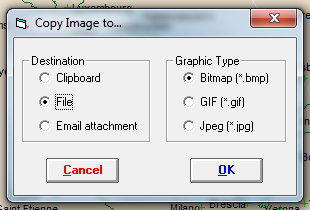
The possible destinations are as follows.
ŌĆó |
Clipboard - for pasting into other programs such as word processors, desktop publishers and drawing programs. |
ŌĆó |
File ŌĆō for storage on your computer disk, for importing into other programs. If you choose this option then you will be prompted to enter a file name and location to save to. |
ŌĆó |
Email attachment ŌĆō for sending to other via email. If you have a suitably configured (MAPI compliant) email program, then this will create a GIF graphic file and open your email program with the a new email with the graphic file already attached. |
The possible graphic types are as follows.
ŌĆó |
Bitmap ŌĆō Standard windows bitmap format ŌĆō large file size, common format |
ŌĆó |
GIF ŌĆō Graphic Interchange format ŌĆō small file size and limited to 256 colors, but useful for efficient email and web page graphics |
ŌĆó |
JPEG - like a compressed bitmap file. IA JPG graphic is scalable so it is very flexible. However it has a fixed resolution so expanding the graphic may cause loss of image quality if the initial resolution is not high.. |
Note: the clipboard destination only allows the bitmap graphic type, and the email destination only allows the GIF and JPG graphic types.
Note: MAPI is a mail automation protocol that allows third party programs to automate the generation of email.
In order to use these automated email options, you must have a MAPI compliant email program. All Microsoft email programs (eg. Outlook and Outlook Express) and Eudora are MAPI compliant, for example.
You may also need to ensure that the MAPI options are activated in some email programs, for example in Eudora Pro v3, you may need to go into the Tools / Options menu item, find the MAPI category, and ensure that ŌĆ£Use Eudora MAPI serverŌĆØ is switched to either ŌĆ£When Eudora is RunningŌĆØ or ŌĆ£AlwaysŌĆØ. If you are unsure about any of these options, you should consult the documentation of your email program (eg. search for ŌĆ£MAPIŌĆØ), or contact the manufacturer of your email program.
>> |
To copy the current map and chart details as text |
Select ŌĆ£Copy text details to clipboardŌĆØ from the ŌĆ£ChartŌĆØ menu
This copies information about the current chart, selected line types and map details. This information can usefully be pasted along with the image itself which was copied with the ŌĆ£Copy image toŌĆ”ŌĆØ option. A sample of such text is as follows.
Chart:
Albert Einstein - Natal
14 Mar 1879
11:30 AM -0:40
Ulm
48N24 010E00
Tropical Zodiac
Lines:
Culminate/Anticulminate/Rise/Set
Eclipse:
4 Dec 2002
Map Description:
Australia
