Saving a Chart
>> To save the currently selected chart
Select the “Save Chart...“ item from the “Chart“ menu.
This will display the “Select File to Save Chart in” dialog box, displaying a list of chart files from which you can choose.
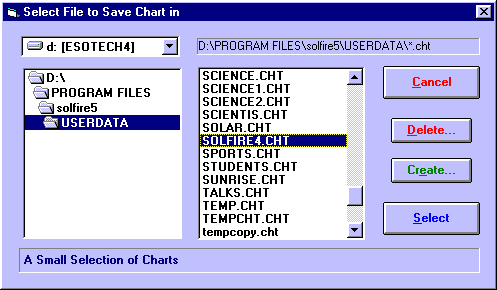
If you have previously opened a chart file or saved a chart, then the chart file that you last used will be highlighted.
Note that when you click on a file name, a description of the file (if one exists) appears in the box along the bottom of the window.
All of the charts are initially stored in Solar Maps USERDATA directory, but if necessary, you can choose a different disk drive by selecting an item from the drop-down list of drive names, and look in a different directory by double-clicking on directory names in the directory list box on the left. For example, you may wish to select the A: drive if you want to open a chart file which is stored on a diskette.
You also have the option of creating an entirely new chart file if you prefer.
>> To create a new chart file
Click on the “Create...“ button.
This will display the “Create File” dialog box into which you may type in a name (without a file extension) to use as the file name. For example, you could type in “family”, “personal” or “clients”. If you then click on the “OK“ button, then an empty file with this name will be created and added to the list of chart files from which you can choose.
>> To select the required chart file and save the chart
Highlight the required chart file on the list, and then click on the “Select“ button.
The current chart will then be saved into that chart file, from where it may be retrieved for use in future sessions with Solar Maps or Solar Fire.
