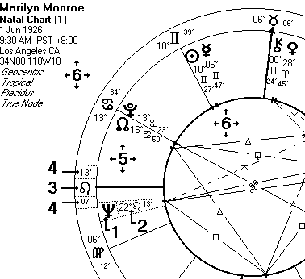Opening the Interpretations Window
>> To open the "Interpretations Window" from the Main Screen
•Choose the View item from the Interps menu
If there are any calculated charts in the Main Screen's list of "Calculated Charts", then the "Interpretations Window" will open in Current Chart Mode and initially contain text relating to the current (last selected) chart. If there are no charts calculated yet, then the "Interpretations Window" will open in General Mode and initially contain general definitions text.
You can open the "Interpretations Window" from the "View Chart" window provided that you are displaying at least one single wheel or multiwheel chart. However, it is not possible to open the "Interpretations Window" from this screen if you are only displaying a grid.
>> To open the "Interpretations Window" from the “View Chart” screen
You must be displaying at least one chart in a single or multi-wheel - you cannot open the "Interpretations Window" if you are displaying only a grid or other tabulations. The "Interpretations Window" will appear when you click on parts of the wheel as follows:
1.Double-click on any displayed chart point (i.e. planet, asteroid or angle glyph). This displays an interpretation of that chart point in its house and sign e.g. Jupiter in the 11th House in Cancer. If this is a multi-wheel, then the house placement is based on the houses of the anchor chart, which is usually the innermost chart.
2.Double-click on the degrees, sign glyph or minutes of any chart point. This displays information about the degree occupied by that chart point e.g. 17th degree of Pisces.
3.Double-click on a sign glyph on any house cusp. This displays an interpretation of the selected house when ruled by its sign e.g. Leo on the 3rd house cusp.
4.Double click on the degrees or minutes of any house cusp. This displays information about the chart degree of that house cusp e.g. 3rd degree of Aries.
5.Double-click on any unoccupied space inside a house. This displays information about the meaning of that house e.g. the 7th House.
6.Double-click inside the aspect ring, or outside the chart. This displays explanatory text about the set of interpretations, such as who wrote it and to what type of charts it applies.
7.Click once on any chart point followed by a single click on any other chart point within 3 seconds. This displays an interpretation of the aspect between those two points, if there is an aspect made between them e.g. Jupiter Trine The Sun. If the chart points that you click on are in different wheels, then Solar Fire will automatically select the Synastry, Transits to Natal, Progressions to Natal or Directions to Natal set of interpretations, depending on what chart types are involved.
8.Click once on any chart point followed by a single click on either the sign glyph on the 1st house cusp, or the sign glyph on the 10th house cusp. This displays an interpretation of the aspect between the first point and the Ascendant or Midheaven respectively, if there is an aspect made between them e.g. Venus Conjunct Ascendant.
The following diagram shows an example of the "sensitive" areas of a chart, which are numbered according to the list above.